A common need when running multi-date or time slot events, is to change a customers booking to another date. Good news, with Shopify’s Order Editing we can do this without having to refund/cancel an order!
This entire process is done within Shopify’s admin dashboard. The previous tickets will be automatically canceled/voided and new ones will be issued for the new event.
You can also use this feature to add new items to an order.
Unarchive the order
Locate the order in Shopify, and click More actions > Unarchive.
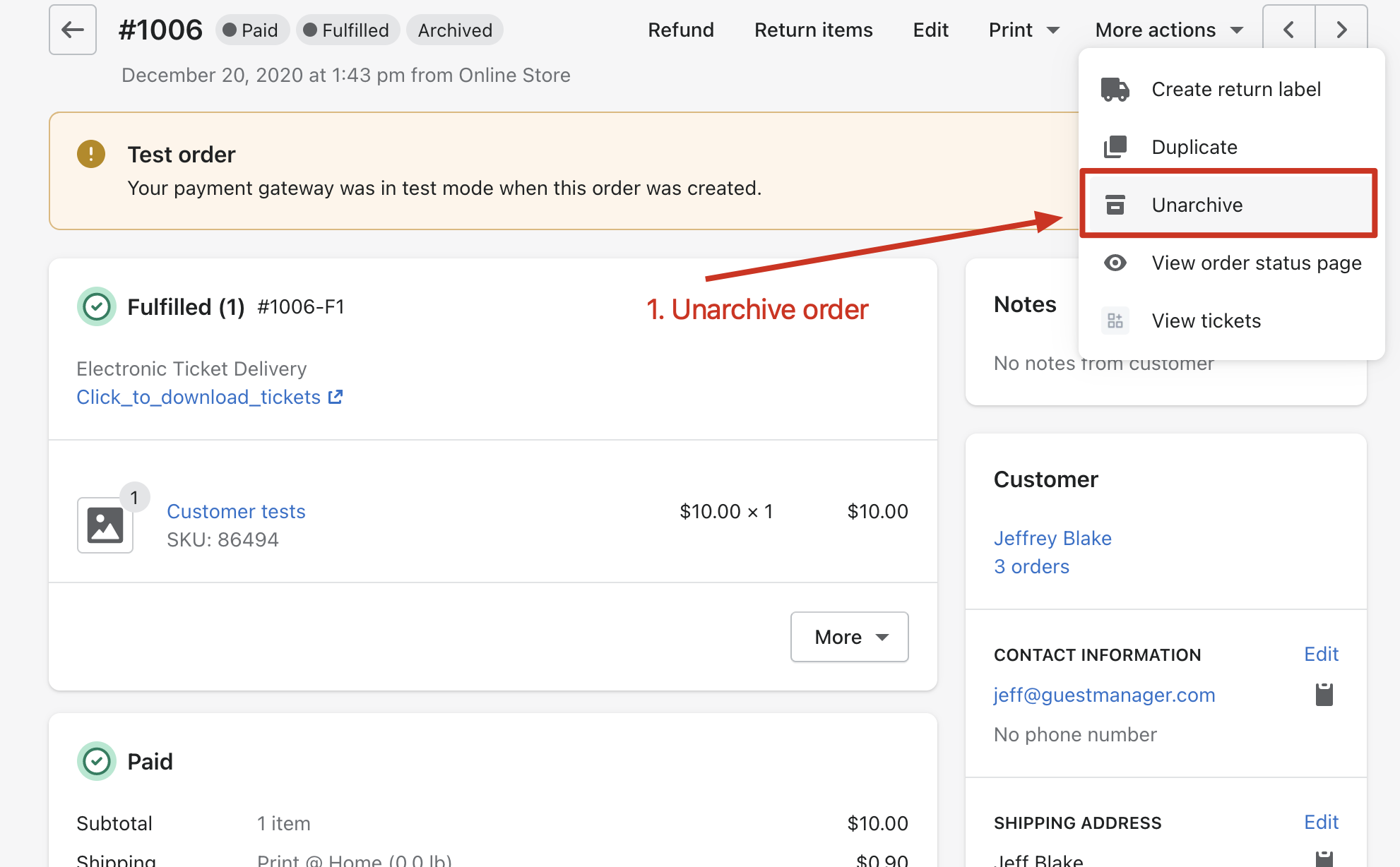
Cancel the fulfillment
This is a quirk with how Shopify works, we need to cancel the existing fulfillment before we are able to remove this ticket from the order. If you don’t plan to remove the existing ticket, you may skip this step.
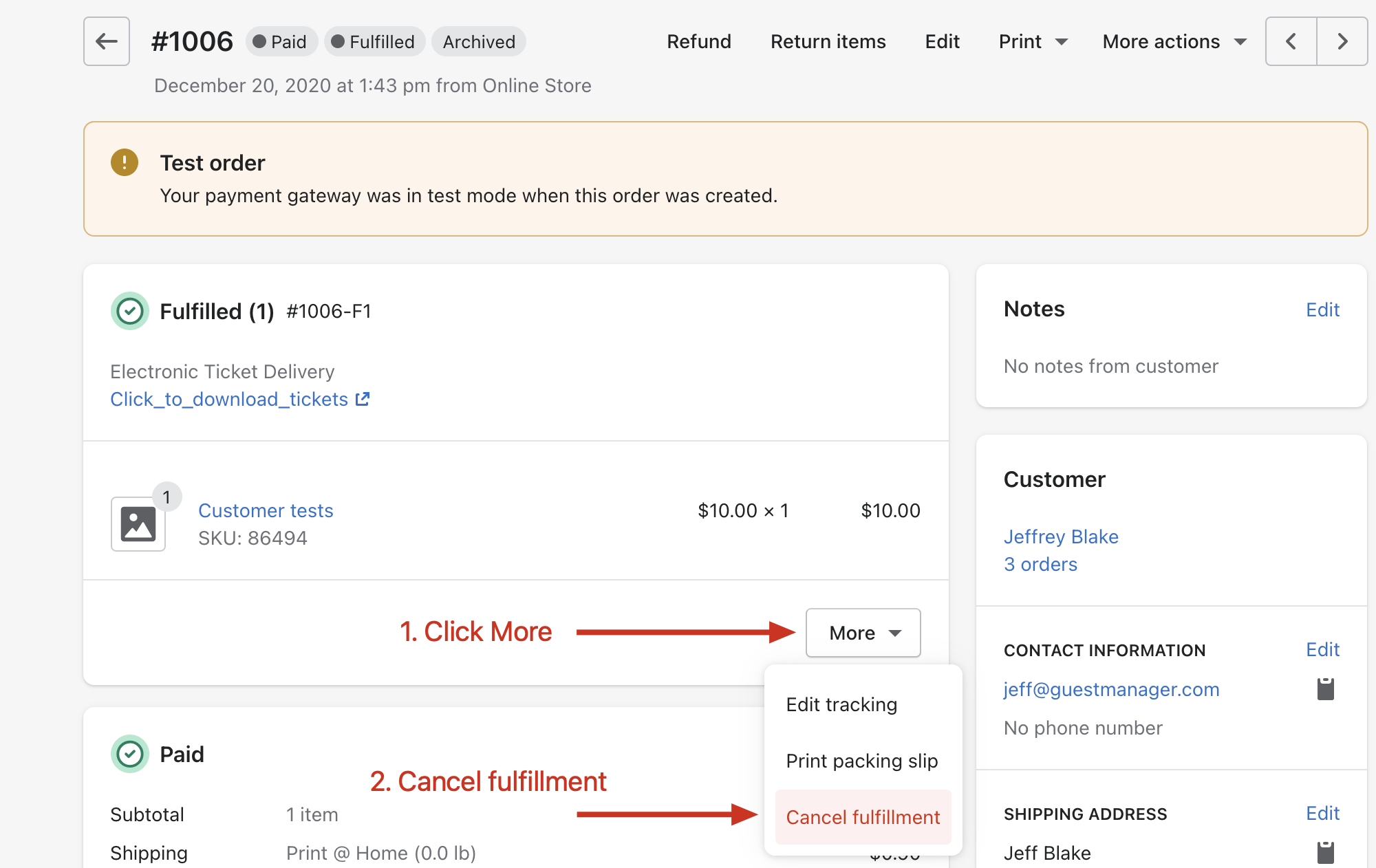
Edit the order
Finally, we can edit the order. Click Edit at the top.
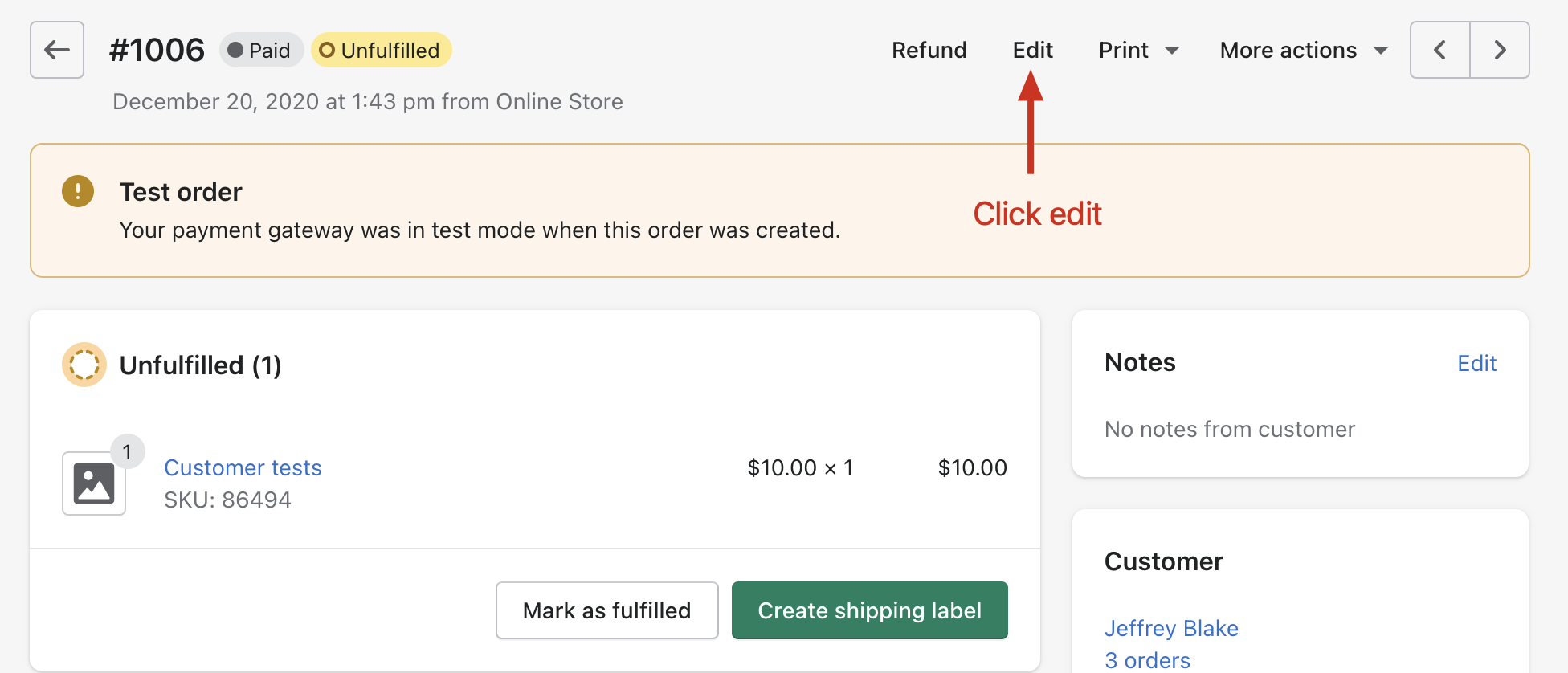
On the Edit order page:
- Remove the ticket(s) you want to cancel/return
- Add the new ticket(s)
- Save the order. Shopify will calculate any necessary payments (if required)
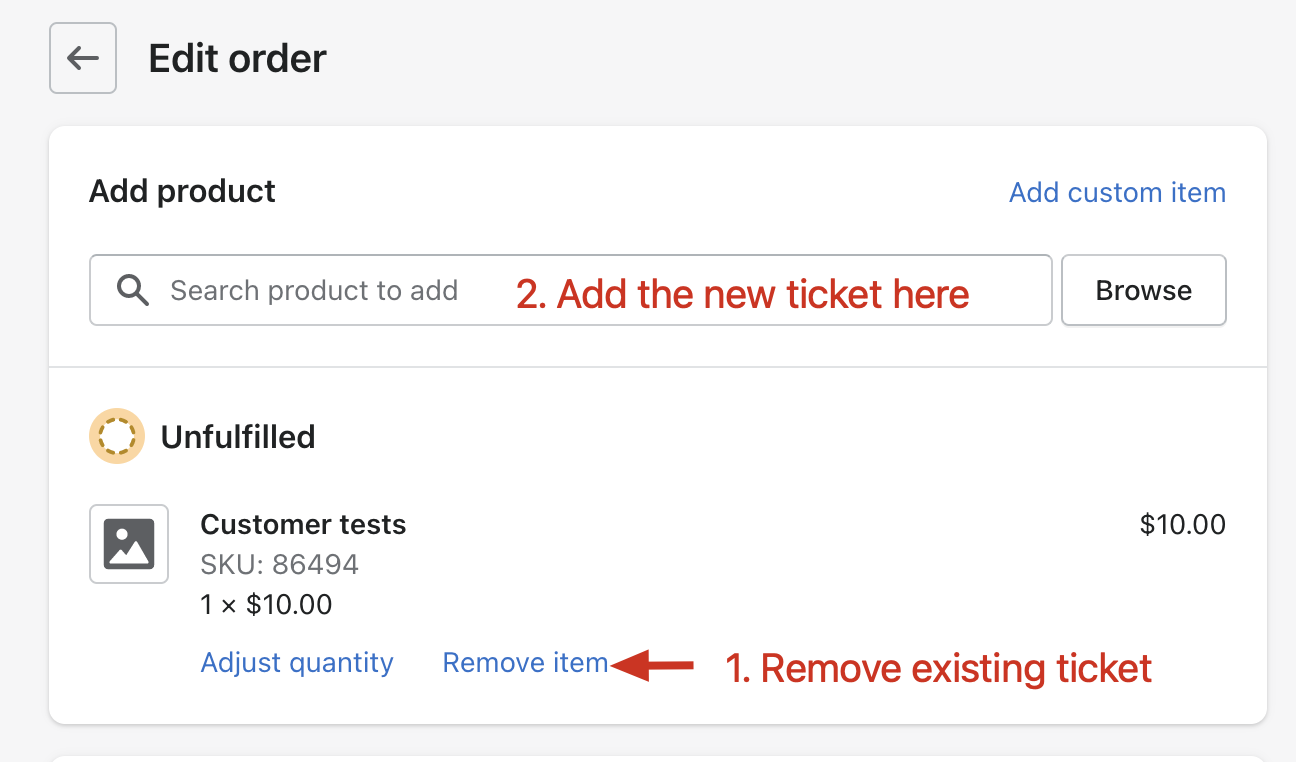
FAQ
Can customers edit the order themselves?
No. Order editing must be done by an admin. While I haven’t researched it yet, it may be possible to use another app in the Shopify App Store that makes order editing accessible to customers directly.