Learn more about Shopify Flow:
https://help.shopify.com/en/manual/shopify-flow
https://apps.shopify.com/flow
At time of writing, Shopify Flow is only available for Advanced and Plus Shopify customers.
In addition to Shopify’s plan requirements, Event Ticketing customers be on the Professional or Plus+ to use our Flow integration.
Triggers
Ticket checked in
When a ticket is checked in (scanned, or manually checked in), the Ticket checked in triggers.
Properties
- order_id: The Shopify Order ID.
- Barcode: The barcode number of the checked in ticket.
- Attendee: The attendee name of the checked in ticket.
- Ticket Type: Name of the ticket type on this ticket.
- Source: Where the order came from, can be either ‘web’ or ‘pos’.
How to set up
Add the Shopify Flow app to your store.
Open the Shopify Flow app.
Click the green “Create workflow” button.
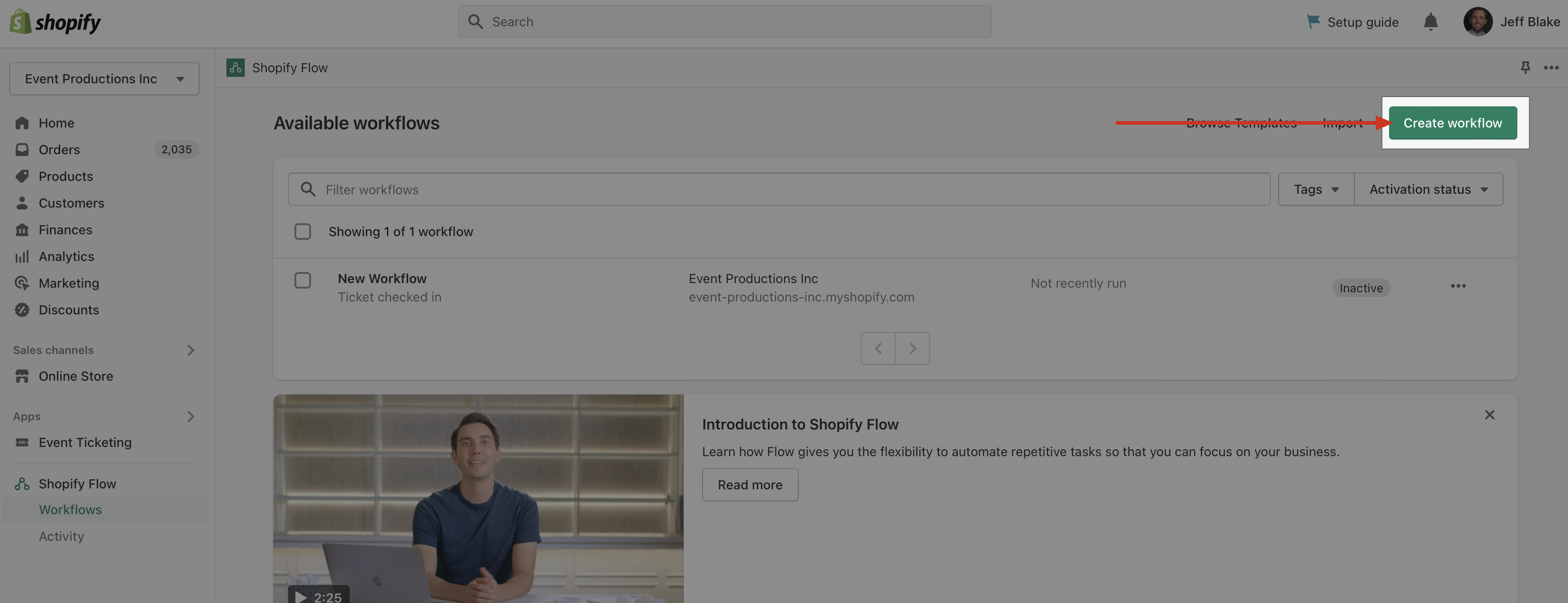
Click “Select a trigger”.
Under “Installed App Triggers”, click on Event Ticketing, and then click on the “Ticket checked in” trigger.
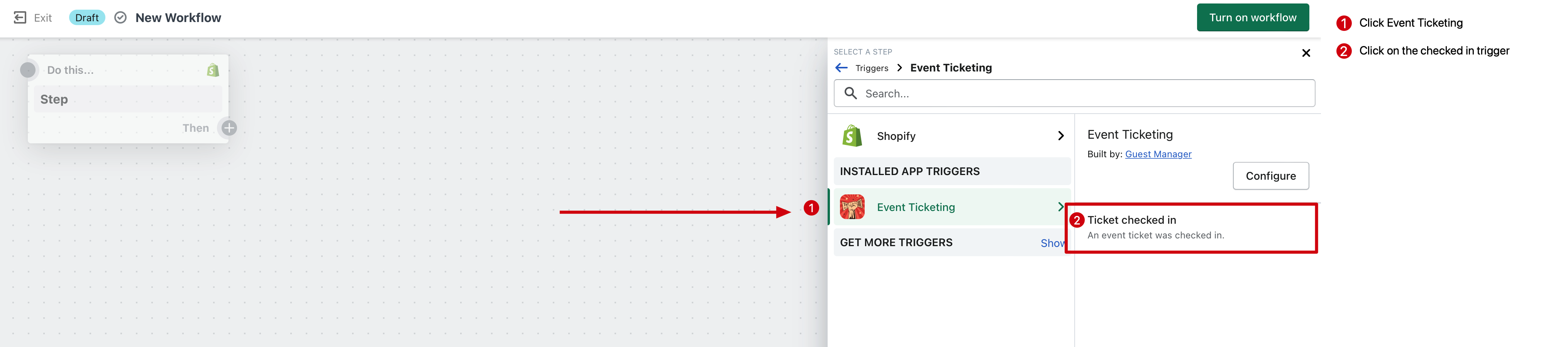
With the trigger added, you can now proceed to add any appropriate Actions, whether built-in to Shopify, or available on any other app that has flow actions (such as Klaviyo for sending emails).
Trigger conditions
You can optionally configure conditions on the “checked in” trigger. For example, if you only wanted to trigger the action if the ticket checked in was sold on Shopify POS, you can:
Actions
No published actions at this time. Contact support with your suggestions!