This feature is in beta. Please test and submit your feedback!
Note: This feature is available on the Advanced plan or higher.
The event calendar feature lets you put an interactive calendar onto your Shopify storefront, so customers can browse events, times, and add tickets to their cart.
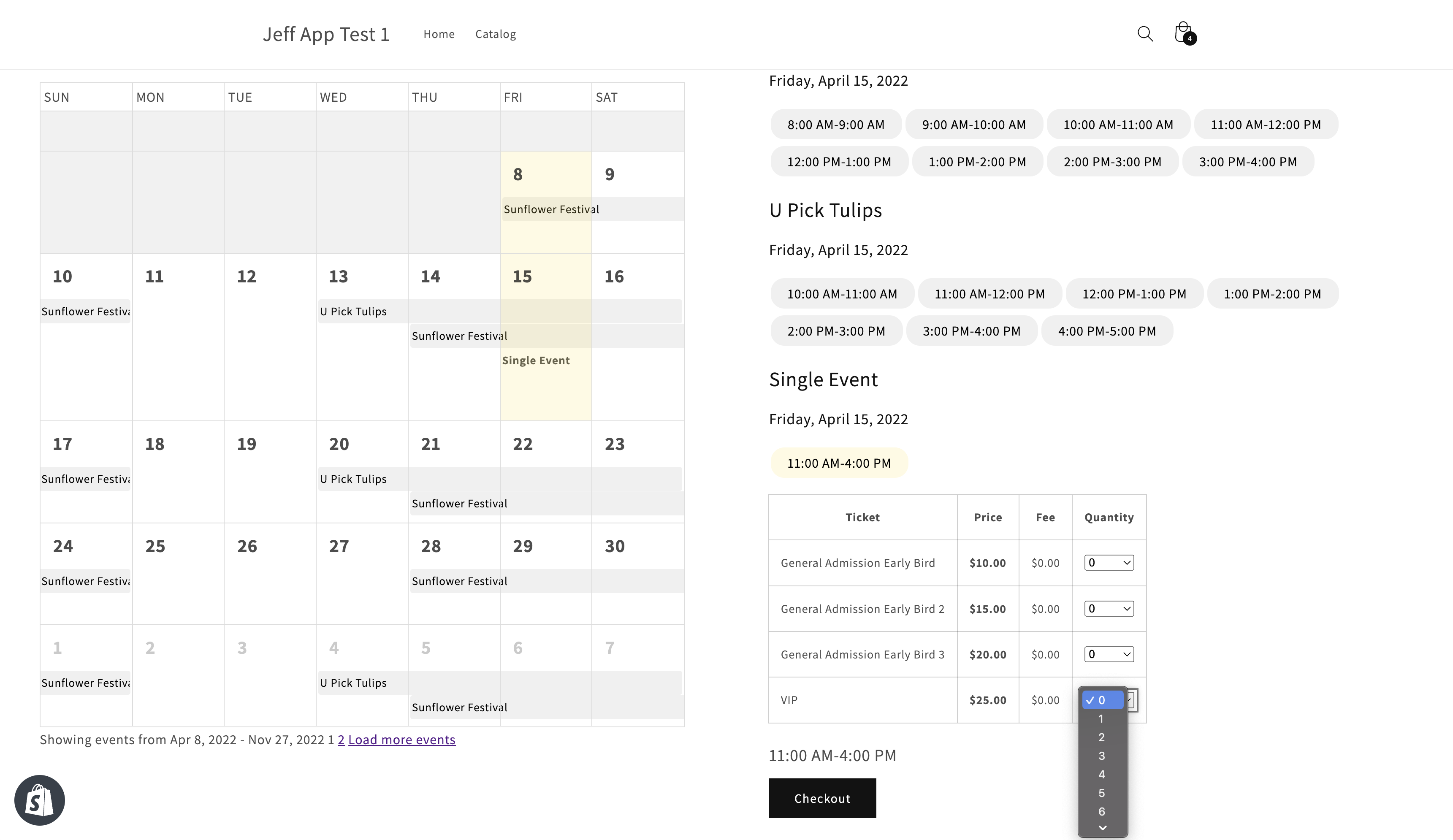
Setup
Adding the calendar to your theme consists of the following steps:
- Create a “Tickets” collection
- Add a new collection template to your theme, with the calendar, and assign this template to the Tickets collection.
Create a “Tickets” collection
In the Shopify admin, navigate to Products > Collections and click Create collection.
Title the collection “Tickets” (or whatever you want)
Set the collection type to Automated
For the conditions, set it to “Product type” is equal to “Ticket”
Save the collection.
Create the calendar template
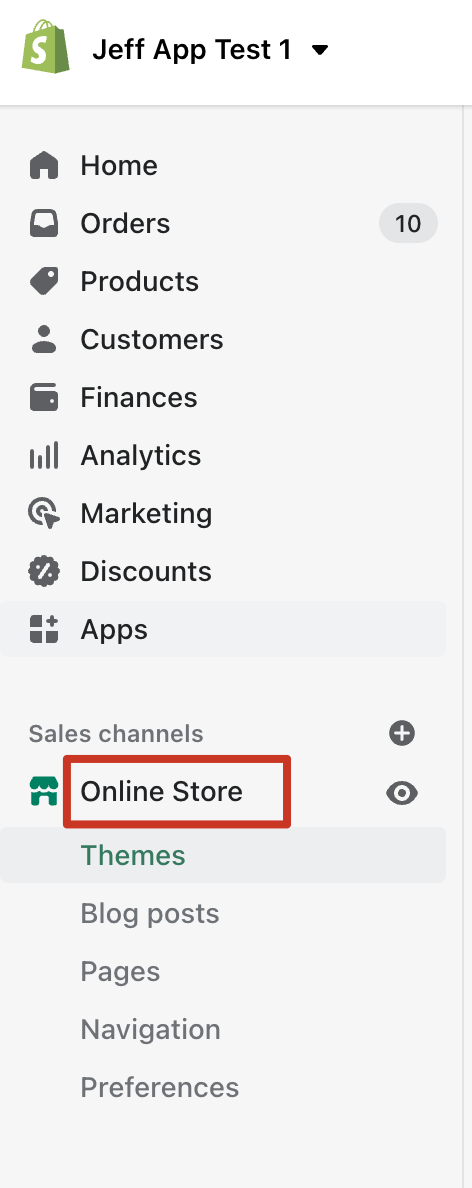
In the Shopify admin, under the heading “Sales channels”, click on “Online store”.
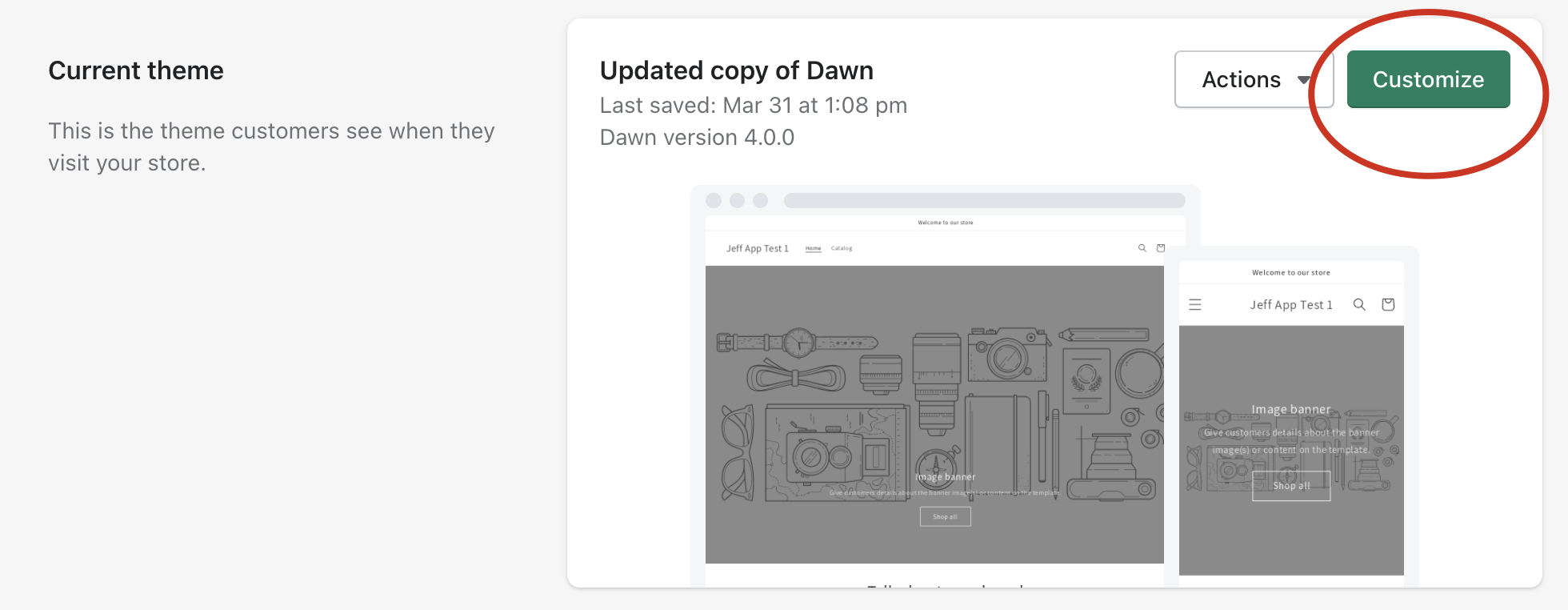
Under “Current theme”, click on the green “Customize” button.
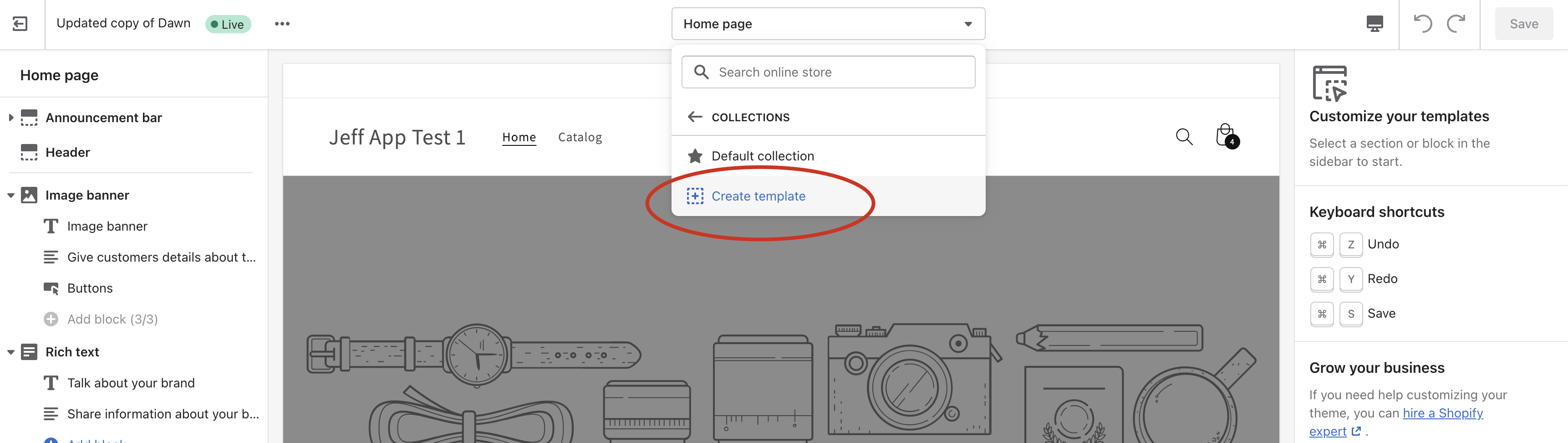
From the dropdown in the top middle, click on Collections, then Create template
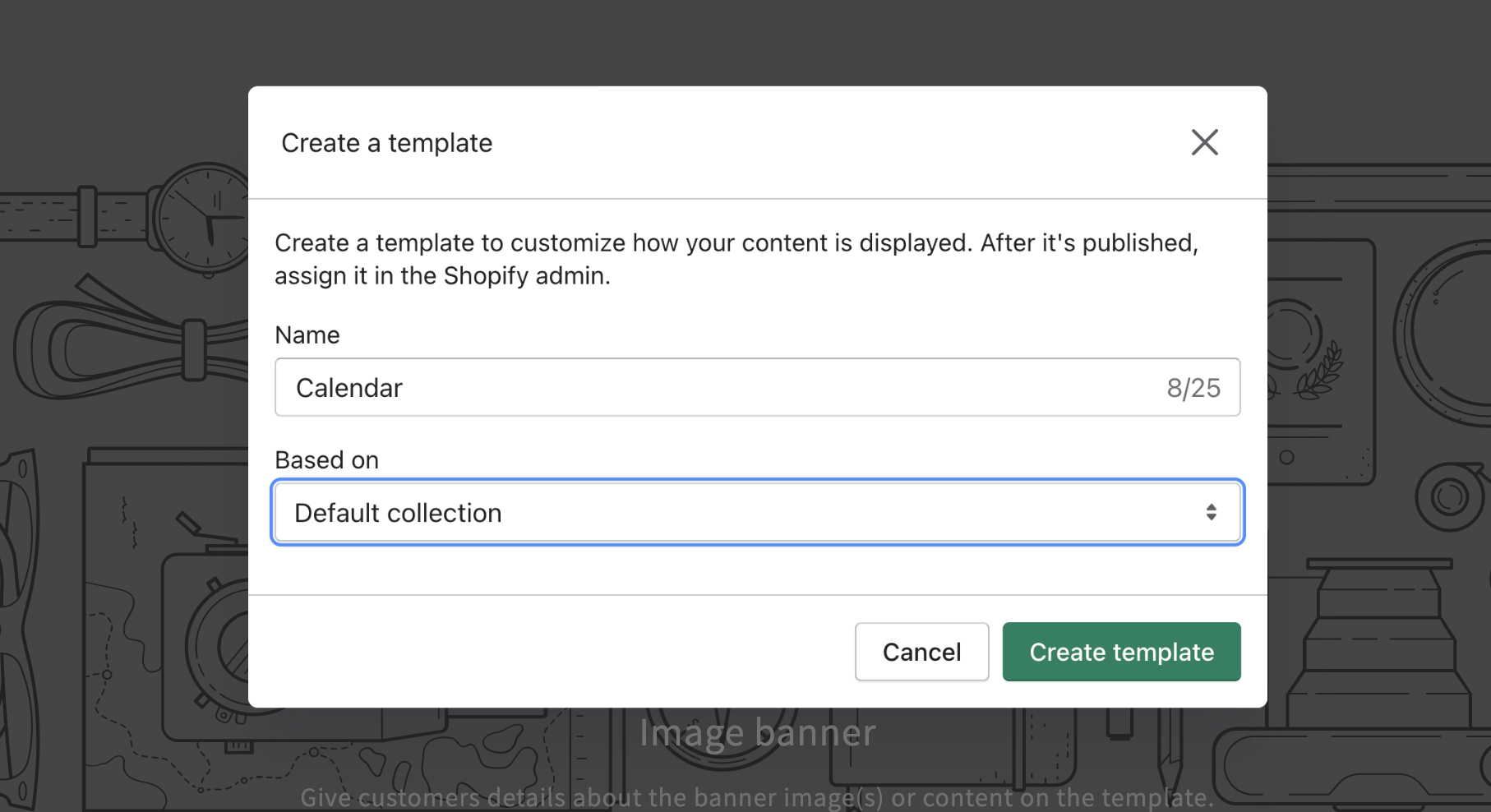
Name it Calendar, and click Create template.
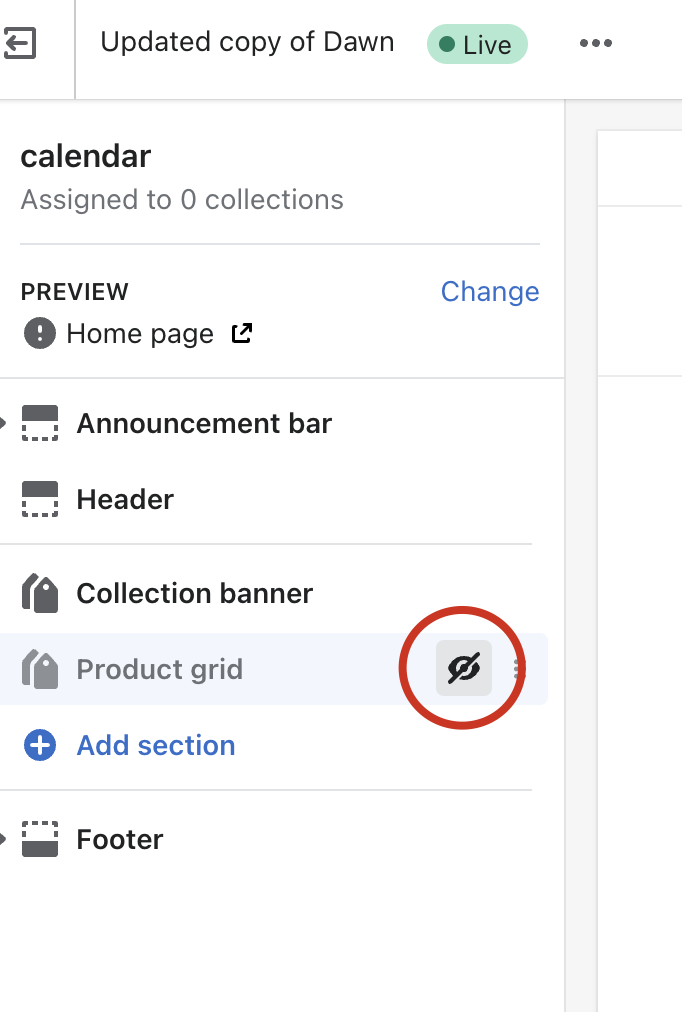
Hide the product grid by clicking on the eye.
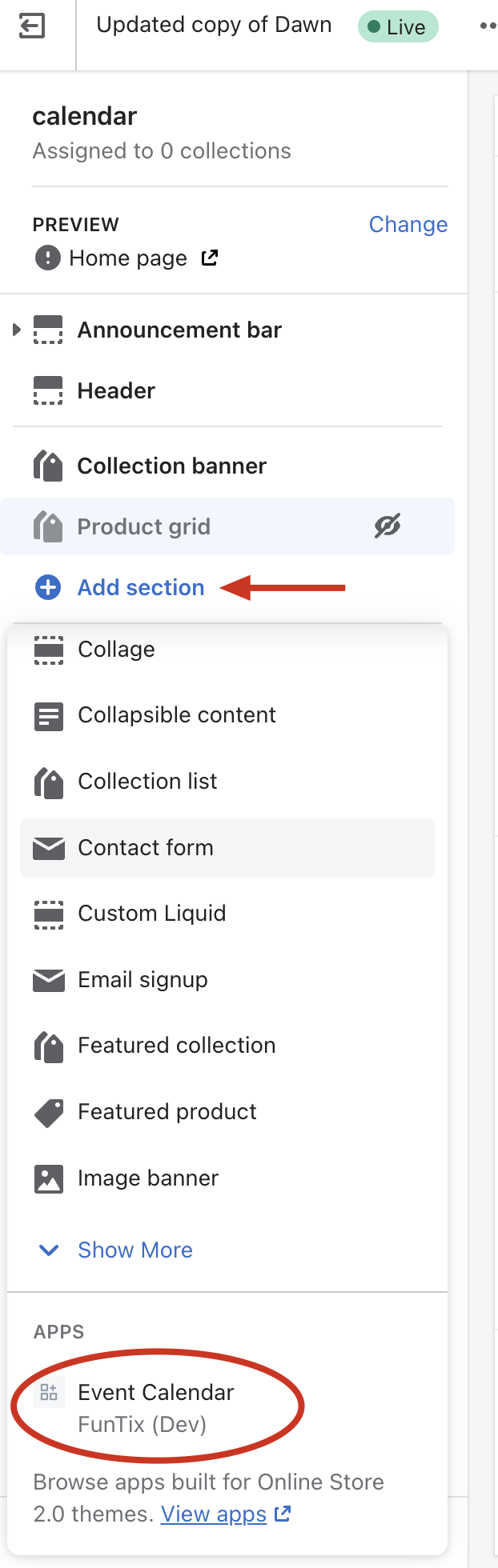
Click on the blue Add section button, and then scroll down to the Event Calendar and click on it.

Save the template.
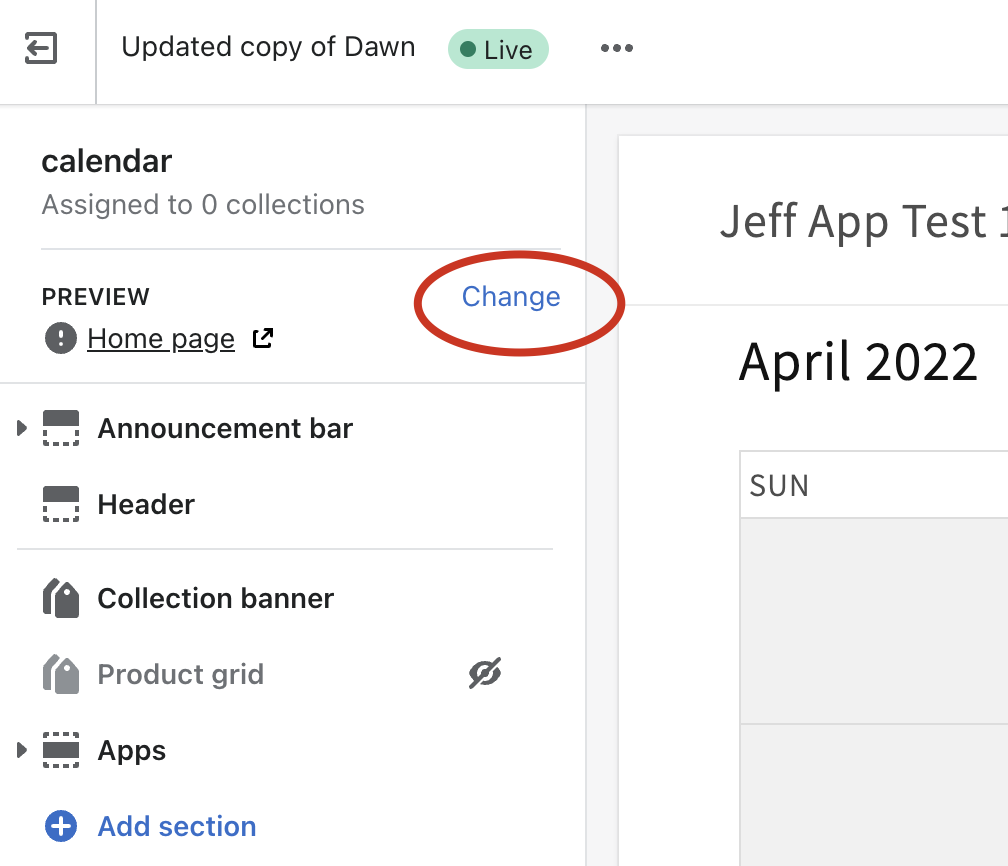
Click Change under Preview.
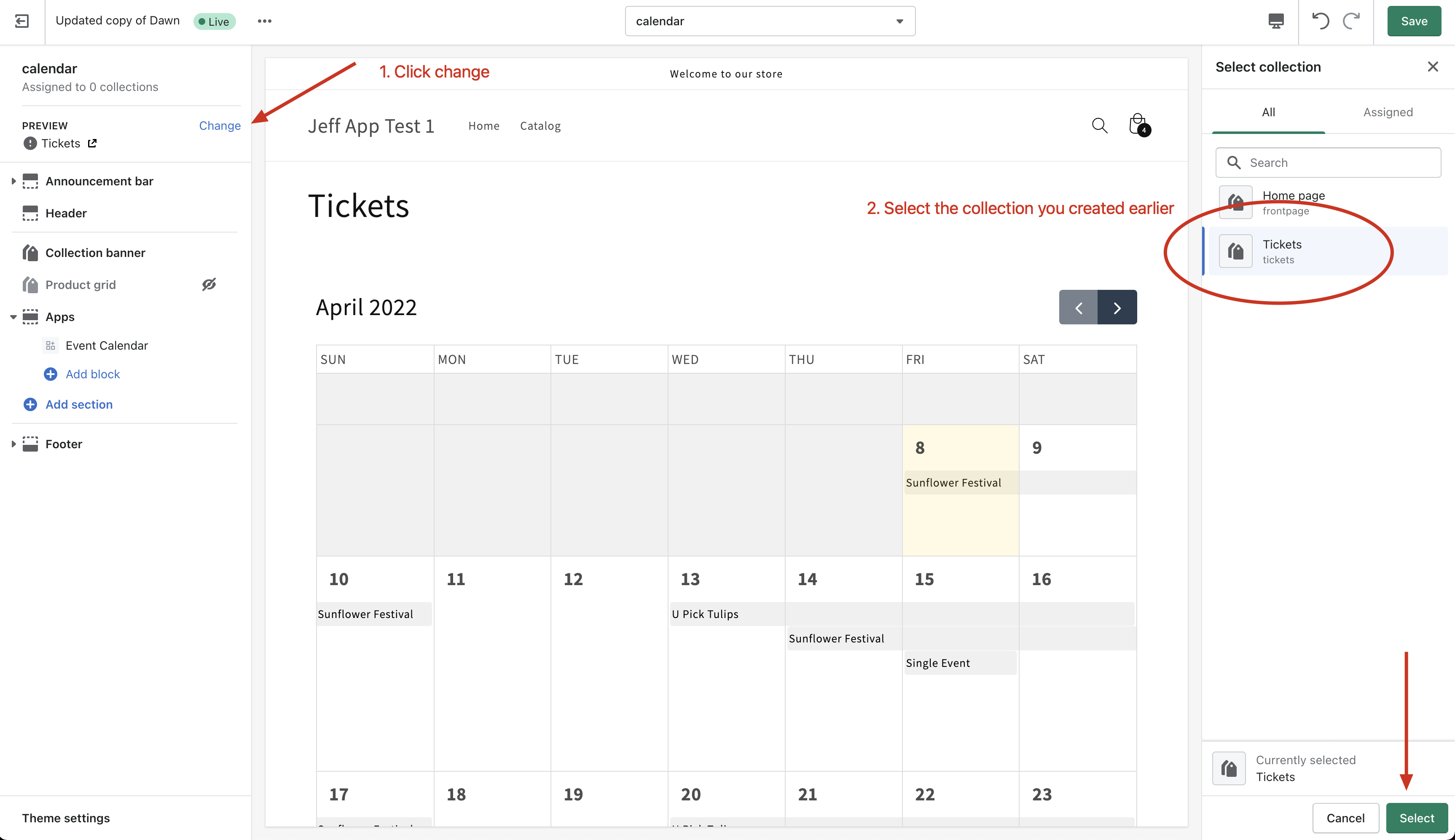
Customize the Calendar as you see fit (colors, etc).
Save and close the theme customizer.
Finally, assign this template to the collection by going back to Products > Collections > Tickets > and change the theme template to “Calendar”.
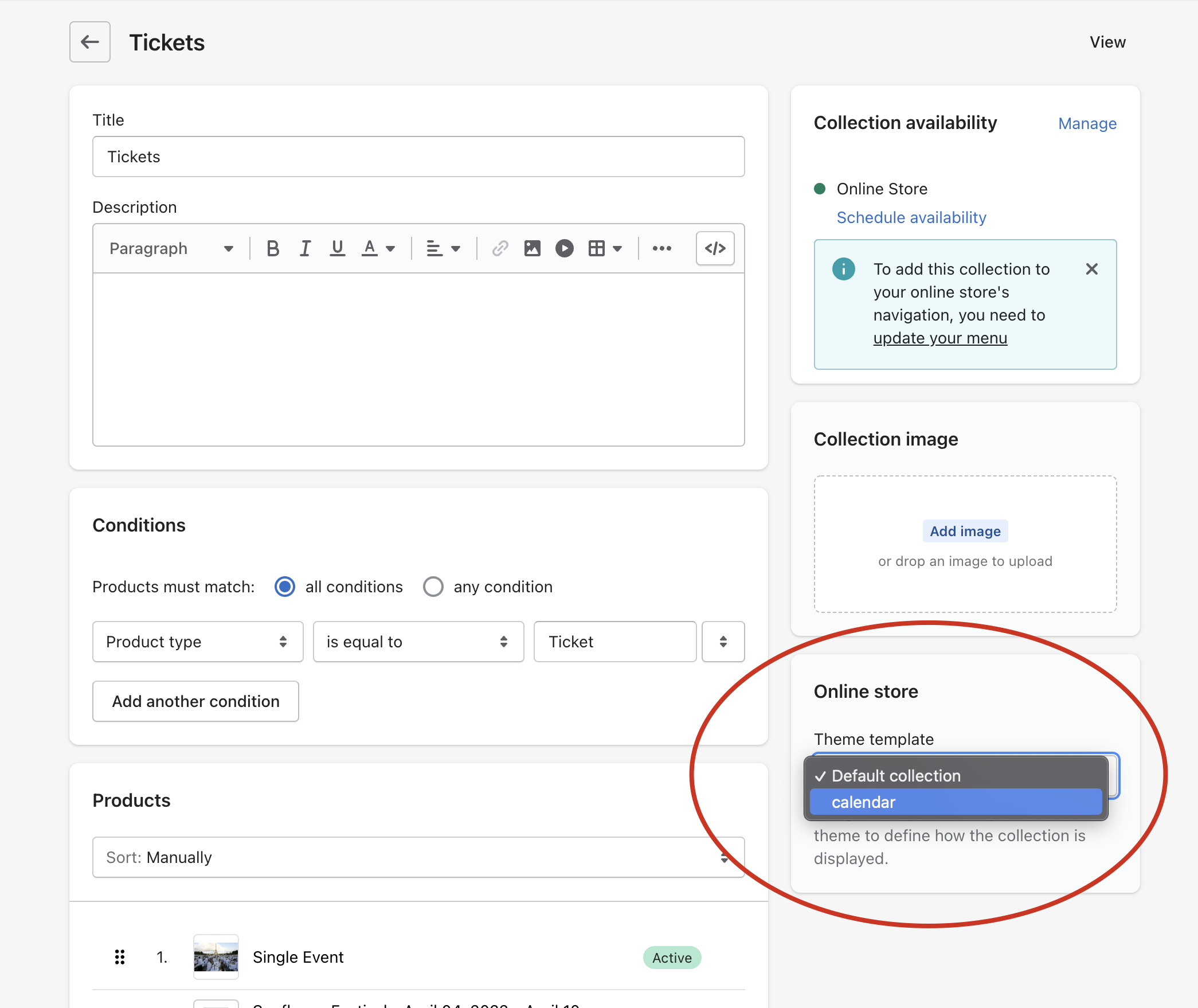
You are done! Go to your storefront to see it live.
Troubleshooting
The calendar is not loading
Were your events created before April 2022? If so, edit the event and click save to trigger a sync, wait a few minutes, then reload the calendar.