What is it
Similar to check in tallies, product pickups let you pre-allocate “things” to give an attendee upon check in, and/or throughout an event. For example, you could allocate an attendee 1 meal token, a tshirt, and a welcome package. Upon check in, you can record and confirm that the attendee picked up these things.
Who is it for
Popular amongst conferences, seminars, and the like. Basically, anything that is a not quite a ticket, could be a pickup. We’ve seen it used for parking passes, meal vouchers, and merchandise.
Set up
Set up is 2 parts: configuring the products, and importing/allocating pickups to each attendee.
Configure products
From Design and setup, navigate to Product pickups.
Create your products, and click save.
Import pickups
Unlike check in tallies, pickups are pre-allocated. This means you need to import them alongside your attendee list. Simply add a column for each product, with the value for each attendee being a quantity.
Make sure the column name matches exactly what you set up in the previous step
Upon importing the file, you will be asked to map the columns to fields in Guest Manager. For each of the product columns, select Pickup product.
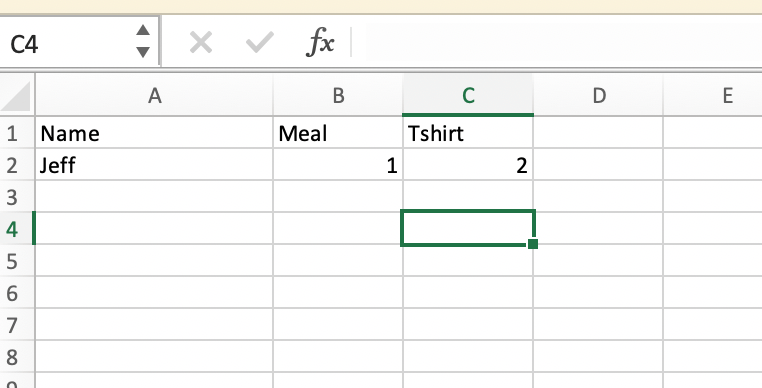
Viewing pickups
From a computer
In the attendees list, locate an attendee and click the dropdown arrow next to edit, and click View. Navigate to the Pickups tab.
From the check in app
In the attendees list, locate an attendee and tap to bring up their profile. Scroll down to the Pickups section.
Record pick ups onsite
By lookup
In the attendees list, locate an attendee and tap to bring up their profile. Scroll down to the Pickups section. Tap the “Complete pickup” button, and follow the steps on screen to record the pickup.
Automatically upon check in
Would it be cool if the pickup screen could appear automatically upon checking in a guest? It can be done! Check out our check in actions to learn more about how to set this up.
By scanning a barcode
From the scanner tab, change the Validate mode to Pickup. Then scan the attendee/ticket barcode.