Clients who know what they want to use for barcode numbers in advance can import these into ticket types, such that anytime a new ticket is added, a barcode number is assigned from this pool of numbers.
Use cases
- You are using a custom onsite entry system, such as a turnstile, where you need to import a full list of valid barcode numbers into this system in advance
- You are adding new registrations or tickets last minute, and need the tickets issued to have a pre-existing known barcode number without needing to specify that number explicitly
Most clients decide to simply import tickets with the barcode number specified for each guest or ticket. However, by uploading of list of valid numbers ahead of time, you can let the software do the work of assigning barcodes to tickets for you.
How does it work?
- Add a list of barcode numbers to a ticket type
- Any time a new ticket is added with that ticket type (whether via the API, app, or web backend), a number is removed from the barcode pool, and used to assign to that ticket. If no barcodes are left in the pool, a number is automatically generated.
Steps to implement
Setup your event and ticket types
Follow the articles here:
Add barcode numbers to the pool
From Ticket Types, click the arrow next to Barcode Pool, and click Adjust.
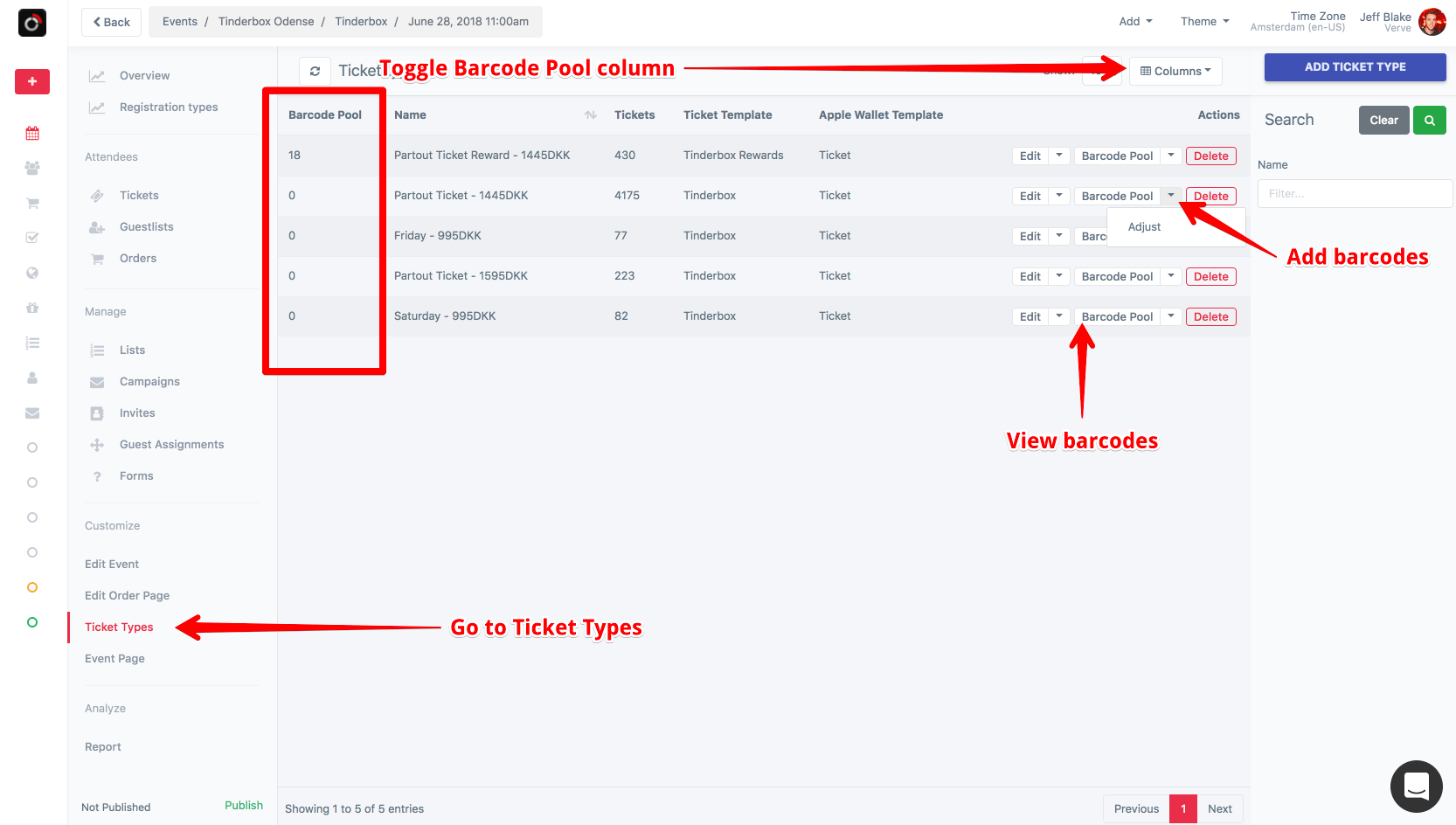
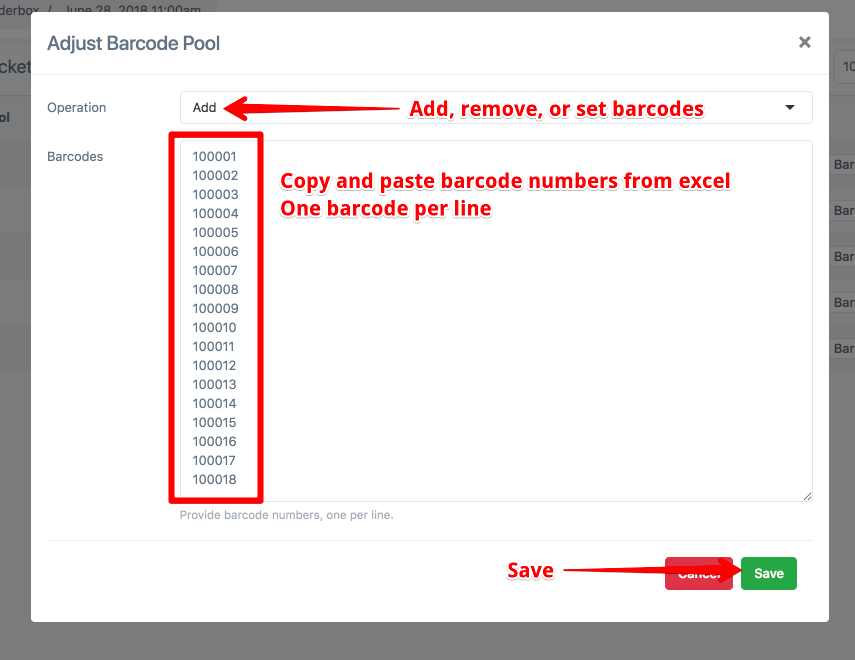
Operations
- Add: Add numbers to the existing pool
- Remove: Remove numbers from the existing pool
- Set: Overwrites the current pool (can be empty)
Click Save when done.
Now, any time a new ticket is added with that ticket type, the barcode number will be pulled from a number in the pool.