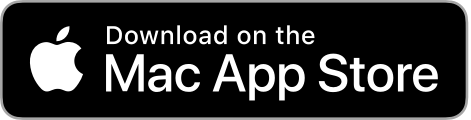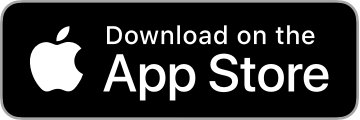Having a check in and ticket scanning app that works offline is critical for event organizers. You can never truly rely on venue WiFi or cell service. Many of our competitors products rely on the device being online in order to validate a ticket. Not only is this unreliable, it’s also incredibly slow as the device has to make a round-trip request to the internet and back once a ticket is scanned. This could take 1-10 seconds. Too slow!
Offline mode
The app is always operating in offline mode, and if there is a valid network connection, realtime syncing takes place in the background, transparently, so the user experience is not affected by a slow connection.
Instant interactions
The app downloads all of your data directly onto the device in advance. This means that every time you interact with the app, whether that’s searching, opening an attendee profile, scanning a ticket, etc - the interaction is instant.
Syncs when possible
All changes (checking in a guest, scanning a ticket, etc) are stored locally on the device, and synced to the cloud whenever possible. So even if the app is closed, offline, or worst case - crashed, the data is not lost. A very informative syncing menu displays the status transparently.
Some technical notes
The initial database download is done over HTTP, and this download process is capable of loading hundreds of thousands of records in seconds.
Realtime syncing between devices is done over Websockets, as these are much lower overhead than HTTP, preserving battery life, performance, and speed.
Try it for yourself
Guest Manager Check In for Mac and iOS has a free, no sign up required, Test Drive mode. Anyone can download the app and tap Test Drive to try it for yourself. As a bonus, all Test Drive users sync together in realtime - so grab a couple devices and try it yourself!