Being able to scale to large events is very important for Guest Manager.
When you are operating 10, 20, or in some cases 80+ scanners (one of our largest events), it’s impossible to keep track of them all manually.
- Do they have enough power?
- Are they online?
- Are they synced?
Are the most common things that you need to keep on top of.
With the Device Management Dashboard, you can monitor and keep an eye on all of your connected devices:
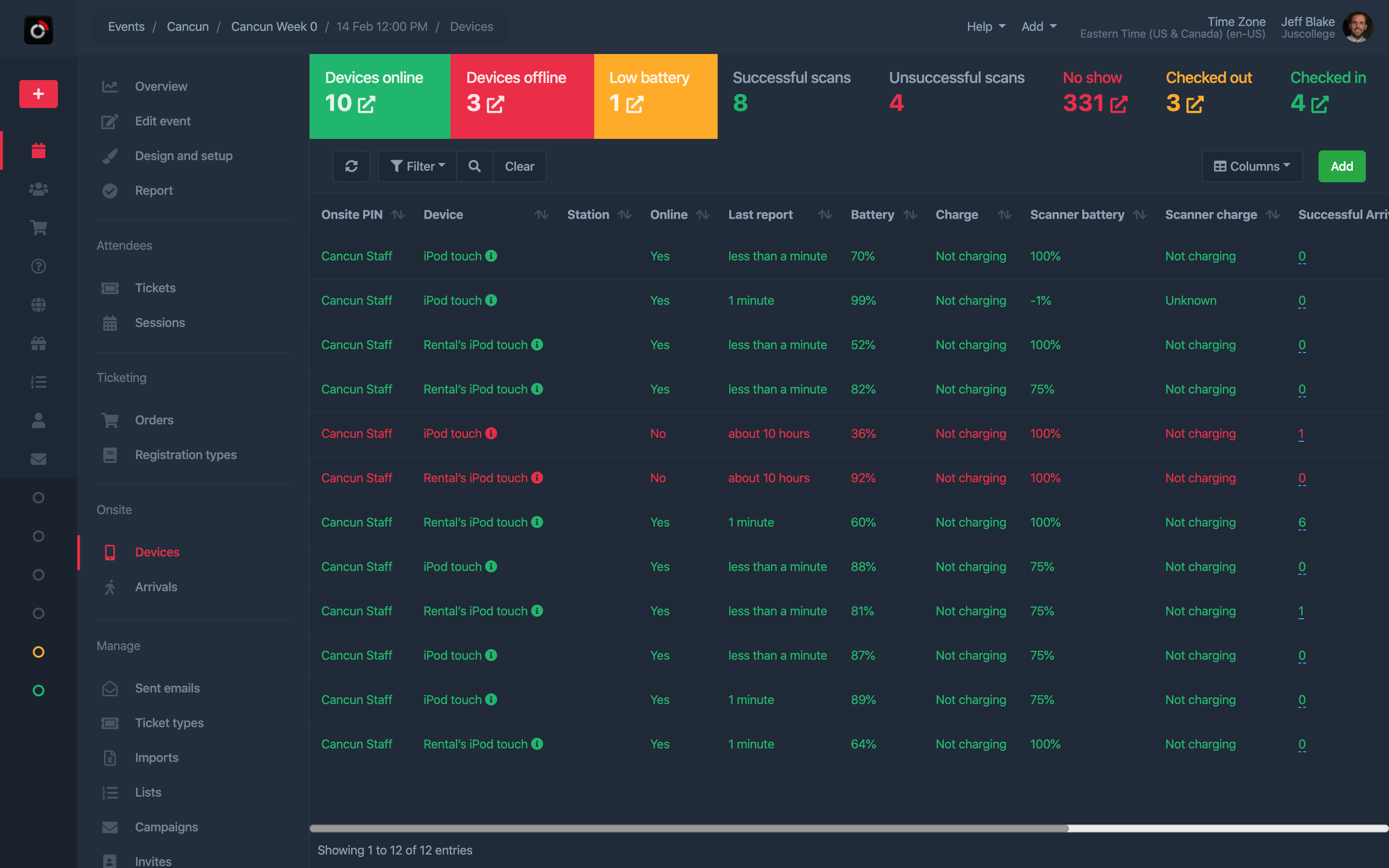
Access the devices
Click on Devices from within your event, under the Onsite heading.
At the top you will see:
- Devices online
- Devices offline
- Low battery
Click on the icon next to the count to pull up a list of those devices (e.g. “show me all devices low on battery so I can ping them a message to return to the station to get charged”)
For each device in the list there are some actions you can take:
- Edit device - Change the assigned station
- Ping device - Send a message to the device
You can click on the number/count for any column in the table to pull up details, for example to view all unsuccessful scans from Device XYZ.
Related
Check out the Arrivals menu to get a log of every scan that takes place, whether successful or not.